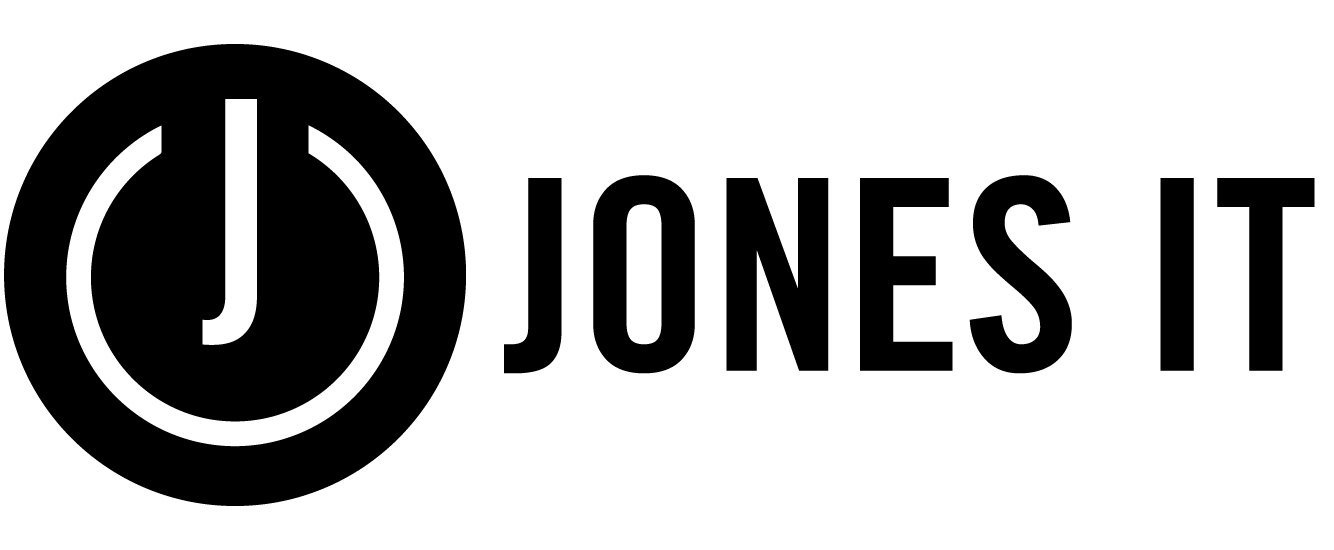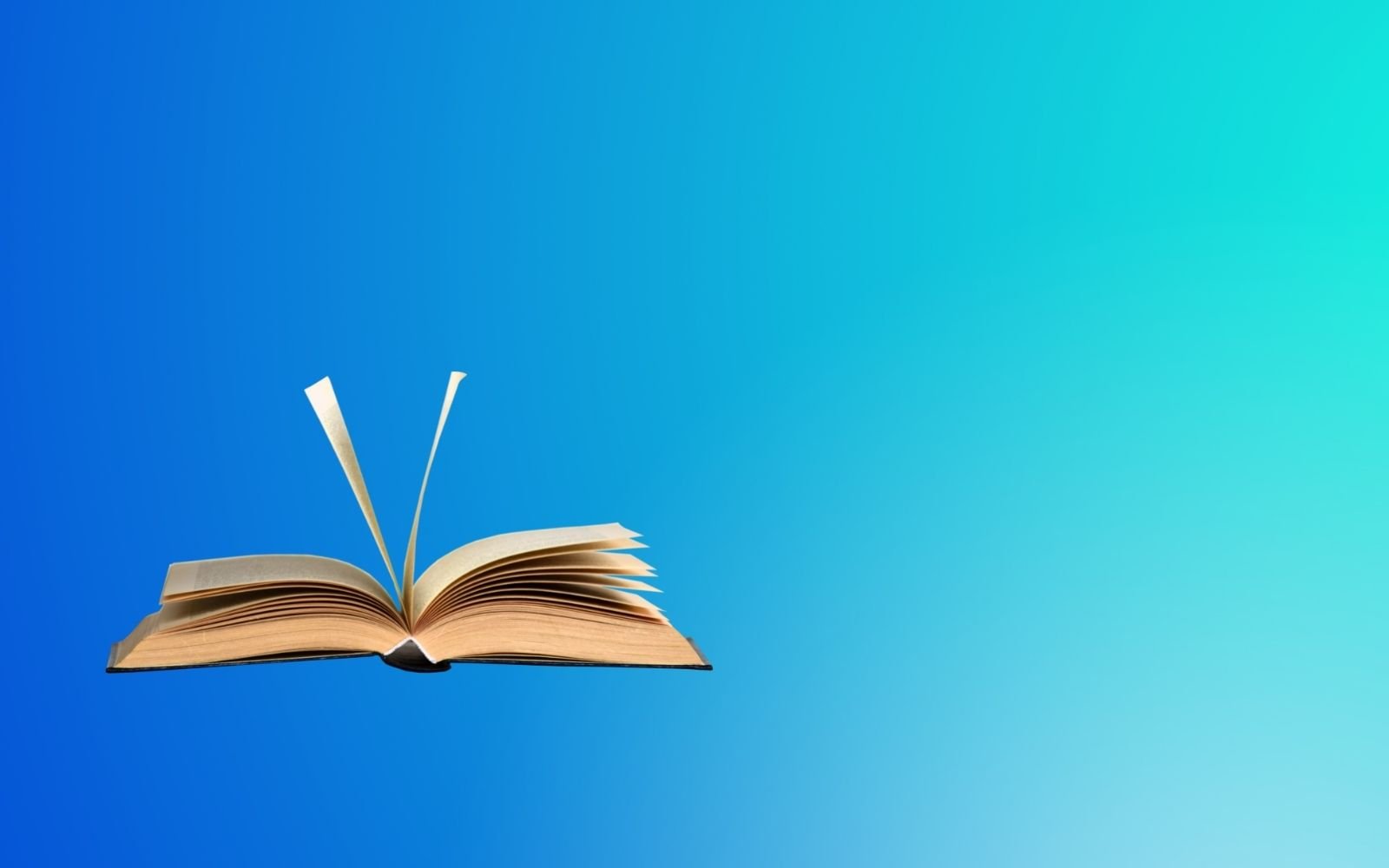mac OS Catalina - To Update Or Not To Update?
Even after 3 quarters of a year, mac users are still in a dilemma whether to install macOS Catalina updates or not. Many of those brave enough to pull the trigger have had to deal with a number of annoying issues and bugs.
In October 2019 when it came out with a lot of promise, we wrote our review of macOS Catalina 10.15. In November, we again wrote about the macOS Catalina 10.15.1 update. Our verdict back then was to wait and watch. Since then more updates and bug fixes have been released but it continued facing nagging issues. Most notably, after installing 10.15.4, some users experienced system crashes caused by large file transfers. The new update is supposed to fix that issue in addition to adding some feature improvements.
Let’s see if the existing macOS Catalina problems have been resolved by the latest update and if it brings any new issues for the users…
What’s The Current Version Of macOs Catalina?
The latest version of macOS Catalina is 10.15.5, which was released in May 2020. It is the fifth update to the macOS Catalina since its release in October 2019.
One of the major issues that was addressed in this update was the freezing up of the Finder app while making large data transfers. Apart from the usual fixes, the Battery Health management is a major feature of this update.
Here’s Apple’s release note for macOS Catalina 10.15.5:
macOS Catalina 10.15.5 introduces battery health management in the Energy Saver settings for notebooks, an option to control automatic prominence of video tiles on Group FaceTime calls, and controls to fine-tune the built-in calibration of your Pro Display XDR. The update also improves the stability, reliability, and security of your Mac.
Battery Health Management
Battery health management to help maximize battery lifespan for Mac notebooks
Energy Saver preference pane now displays battery condition and recommends if the battery needs to be serviced
Option to disable battery health management
For more information, please visit https://support.apple.com/kb/HT211094
FaceTime Prominence Preference
Option to control automatic prominence on Group FaceTime calls so video tiles do not change size when a participant speaks.
Calibration Fine-Tuning for Pro Display XDR
Controls to fine-tune the built-in calibration of your Pro Display XDR by adjusting the white point and luminance for a precise match to your own display calibration target.
Bug Fixes And Other Improvements.
Fixes an issue that may prevent Reminders from sending notifications for recurring reminders
Addresses an issue that may prevent password entry on the login screen
Fixes an issue where System Preferences would continue to show a notification badge even after installing an update
Resolves an issue where the built-in camera may not be detected when trying to use it after using a video conferencing app
Addresses an issue for Mac computers with the Apple T2 Security Chip where internal speakers may not appear as a sound output device in Sound preferences
Fixes a stability issue with uploading and downloading media files from iCloud Photo Library while your Mac is asleep
Resolves a stability issue when transferring large amounts of data to RAID volumes
Fixes an issue where the Reduce Motion Accessibility preference did not reduce the speed of animations in a FaceTime group call.
In addition, there have also been some security updates, which you can read here: https://support.apple.com/en-us/HT201222
What Issues Are People Facing With macOS Catalina?
Immediately after the release of macOS Catalina 10.15.5 and the supplemental security update, some users complained of screen flashing and excessively long install times. But more troubling issues were instances of:
If you encounter problems while installing, here are some solutions for fixing problems with macOS Catalina update installation.
In addition, users have complained about random dropouts while using a usb-c hub, mac not automatically going to sleep after the set period of inactivity, iCloud sync issue, and the occasional app crashes.
Are There More Updates For mac OS Catalina Coming?
It looks like Apple isn't done with Catalina just yet. We were hoping to write one final review but the issues and updates keep coming.
On June 30, Apple seeded the third beta of an upcoming macOS Catalina 10.15.6 update. This came surprisingly hot on the heels of WWDC and barely over a month after the release of macOS Catalina 10.15.5. No new features were found in the previous two betas so it is likely that includes performance improvements, security updates, and fixes for those bugs that weren't addressed in 10.15.5.
So Should You Update To macOS Catalina?
You shouldn’t update to macOS Catalina if:
You aren’t tech-savvy enough to perform a backup and clean install or you don’t have access to tech support.
You use many 32 Bit applications.
You use specialized hardware or software
You use an older version of Mac.
You should install macOS Catalina if the following fixes and features are important for you:
macOS better security and privacy
Improved Battery Management
iCloud Drive Folder Sharing
Ability to use your iPad as a second display and Apple Pencil
Apple TV, Podcasts & Apple Music on Your Mac
Apple Arcade, upgraded Photos App, and Improved Notes
Screen Time on your mac
What’s The Verdict On mac OS Catalina?
Although macOS Catalina has received a lot of criticism, since the release of version 10.15.4, it has been fairly stable. Most users haven’t faced many problems and it appears that the worst is over. So you should be fine updating to macOS Catalina 10.15.5. But before you even think about installing the update, it is highly recommended to back up your device. If your installation goes sideways or if you encounter problems after installation, you can easily roll back to your previous version of macOS.
If you are a little adventurous, you can skip the macOS Catalina updates completely and try out the macOS Big Sur beta. From what we have seen so far, it looks very promising. It appears to have given a complete overhauling to macOS, turning it into a truly next-generation macOS operating system.
Macs are designed to run smoothly over long periods without requiring much maintenance. However, Macs are not immune to problems, bugs, and slow down due to usage. But there are ways in which you can improve the performance of your Mac computers and keep them running fat. Use this list of 9 tips and tricks that will make your Mac run as good as new.
Are you worried about the software updates and security patch installation on your company devices? In addition to improving functionalities and adding features, software patches and updates fix known security vulnerabilities. Therefore, ensuring that the updates and patches are applied to your systems in a planned manner and at specified times is a critical part of IT security. Feel free to reach out to us if you need help with software patch management, and device & inventory management.
If you liked the blog, please share it with your friends