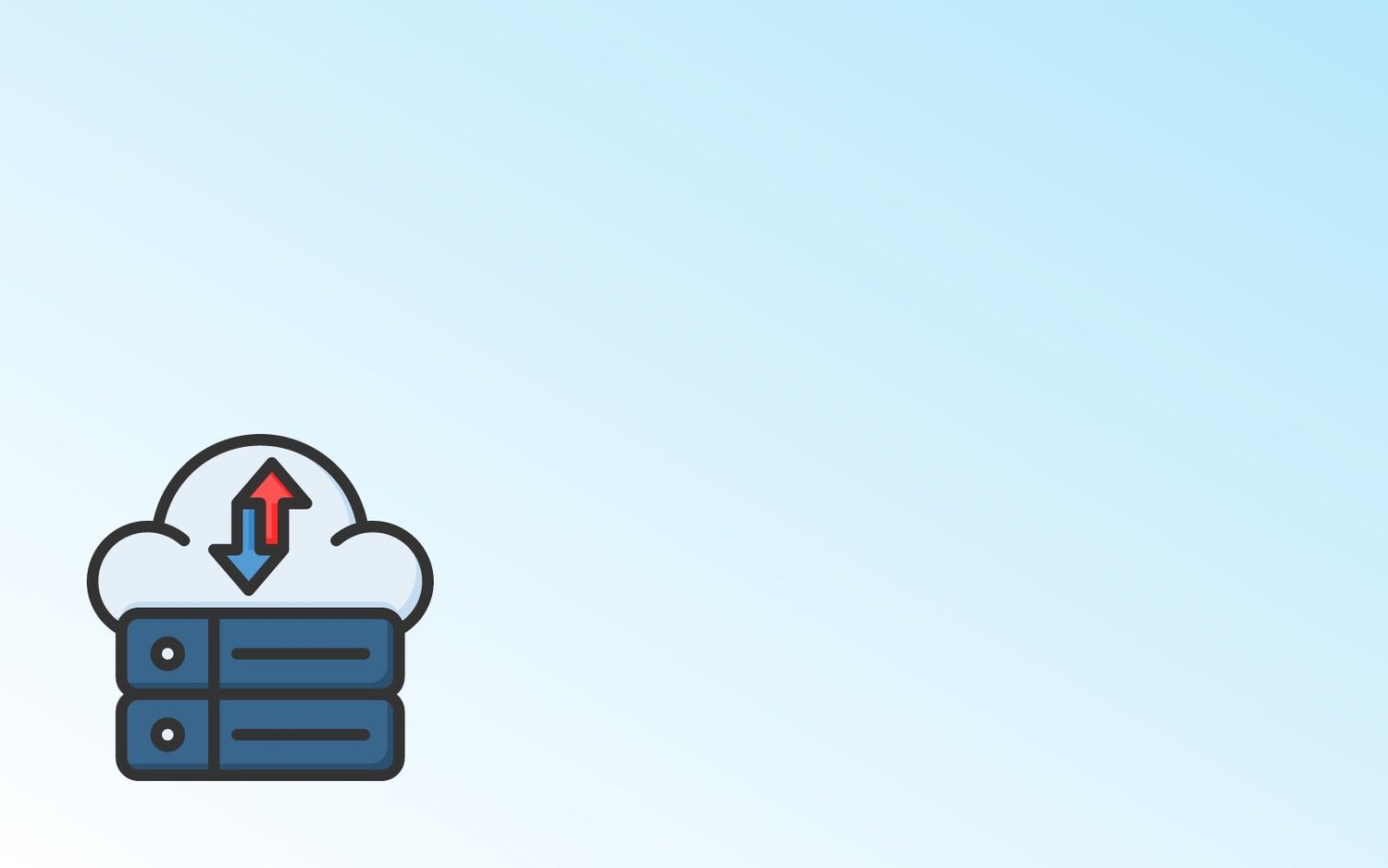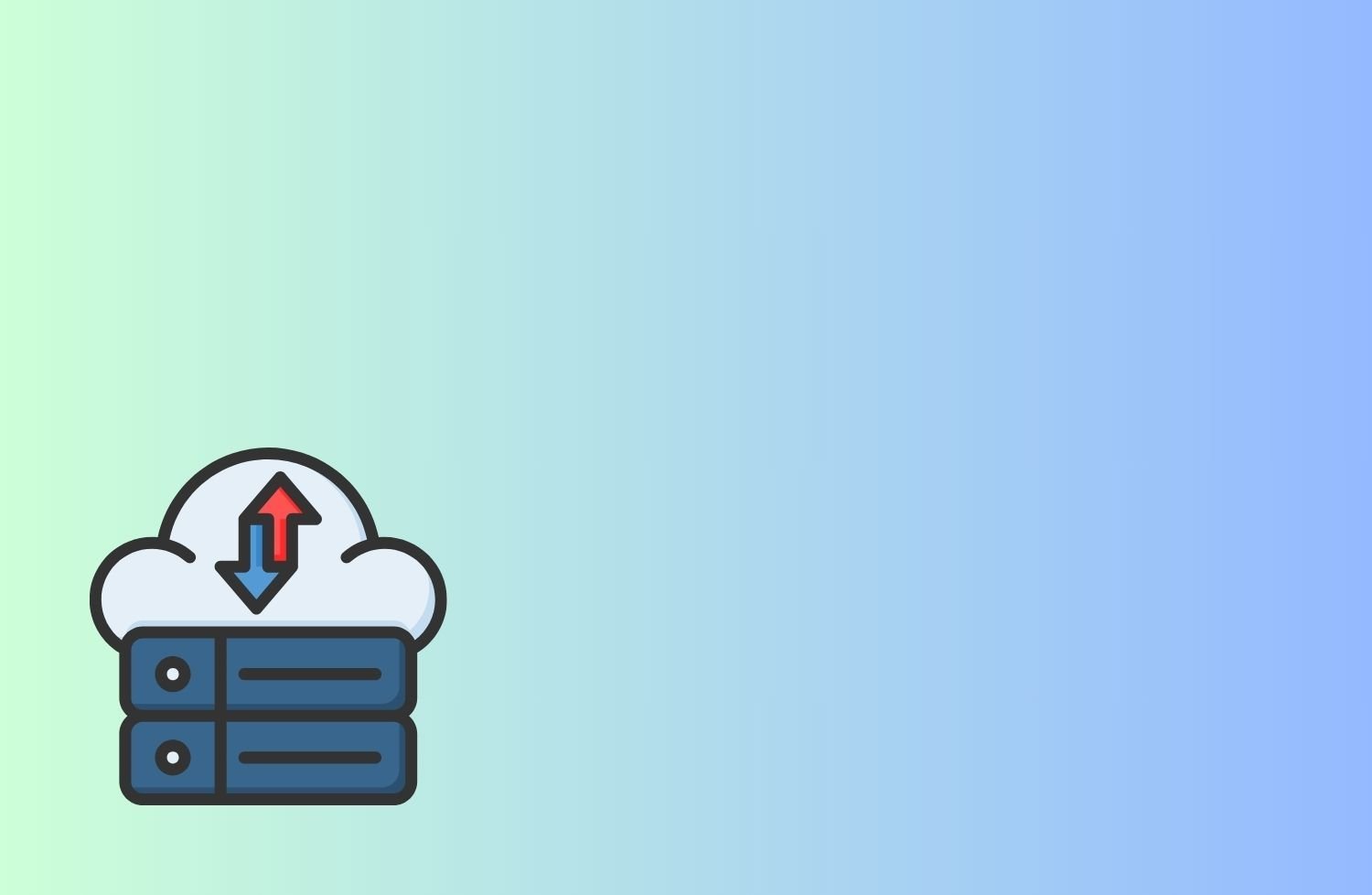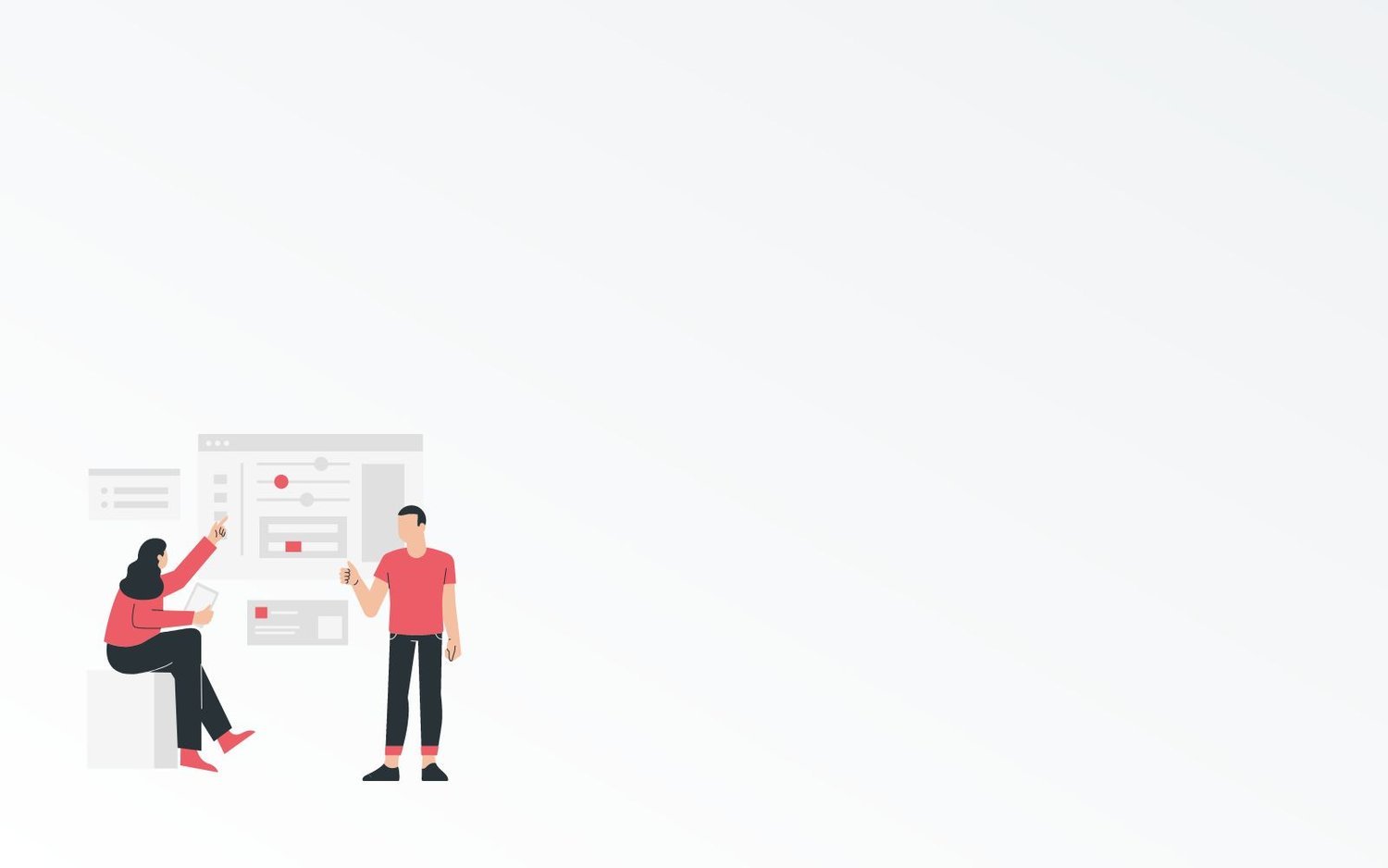5 Best Cloud Backup Solutions For Business
Small Business Backup Needs
As you are already evaluating cloud backup solutions, I am not going to talk about the importance of the cloud for small businesses. Most businesses have either already adopted a cloud backup solution or are in the process, so there must be some benefit to be had. If you’re still uncertain about how to incorporate the cloud in your backup strategy, don’t worry, we’ve got your back.
In an earlier blog post, we evaluated the following cloud backup services for small businesses:
Carbonite
Backblaze
OpenDrive
SpiderOak
Acronis
Since we last wrote about them, their service offerings, pricing, and features have changed. Therefore, we are revisiting the online backup services once again to give you an updated comparison. We evaluated the online backup services that are most popular among small businesses. Out of all those we chose the best 5 cloud backup services from the perspective of a small business owner. The competition among the cloud backup service providers is stiff and not all of the backup solutions from our last blog made it to this new list.
5 Best Cloud Backup Solutions for Small Businesses
1. Carbonite Safe
Carbonite is still one of the most popular online backup solutions. For small businesses, you would need the Carbonite Safe Backup Pro plan. The core plan includes up to 25 computers and includes 250 GB of cloud backup. Additional backup can be purchased separately. Carbonite Safe automatically backups your computers, external storage, and network-attached storage (NAS) devices. It backups your data continuously, but only file changes and new files are uploaded so it will not strain your internet connection too much.
Carbonite provides Anytime Anywhere Access, which allows you to log into your Carbonite account from any internet-connected device to view and download your backed-up files. You can then choose to restore all your backed-up files, individual files & folders, or previous versions of your file in case of accidental deletion. Carbonite also supports compliance requirements such as HIPAA, FERPA, and SOC2.
Carbonite has a simple dashboard that allows administrators to view and manage backups for the entire business from one place. Through the dashboard, administrators can create, deploy, and manage backup policies as well as control account details such as subscription information, security questions, password, and billing. Carbonite’s remote deployment feature lets administrators remotely install and configure multiple devices from a single place which is greatly appreciated by administrators.
If your office has one or more servers, you would have to go for the Carbonite Safe server backup plan, the price for which is significantly higher than the base plan for businesses.
Here are Carbonite’s major pros and cons:
+ Easy of use and simplicity
+ Data encryption at rest as well as in transit.
+ Two-factor authentication
+ Good customer service
- The pricing isn’t competitive anymore.
- You can’t perform manual backups
- Version history only 30 days
- Slow backup speeds.
For the latest pricing and full list of features see Carbonite plans and pricing.
2. Backblaze
Backblaze is one of the top names in cloud backup solutions. The pricing structure of Backblaze is simple and straightforward. For a small business with large amounts of data, their unlimited backup is ideal. With the unlimited backup feature, comes peace of mind that you can’t get when the backup storage is limited. Not having to worry about if and when you are going to hit the backup limit and what happens when you do; whether your files are backed up or not, is a huge burden off your mind.
By default, it simply backups everything on your device that isn’t part of its built-in file exclusions. Applications and system files are in its exclusion list and, therefore, are excluded. Also, it isn’t possible to backup only selected folders. It is, however, possible to exclude folders and files through the settings menu; not the most user-friendly way in our opinion. The desktop interface of Backblaze is simple and pretty much bare-bones. The interface doesn’t have many options and even for restoring your data, you need to go to its web application.
Administrators can manage users by creating a business group, which employees must join and must agree to give access. This isn’t ideal for security or management. There are no detailed reporting tools, so compliance may be an issue. Also, Backblaze has semi-private encryption because you will have to send your passphrase to Backblaze to restore your encrypted files.
Backblaze can backup a connected external drive, but doesn’t allow network-attached storage devices. You will need a separate plan for server and NAS backup. A unique feature of Backblaze is its Free Hard Drive Restore, where they mail you a hard drive with your data anywhere in the world and you can return the hard drive for a full refund. It also allows you to set an optional private encryption key but if you forget the key, not even Backblaze can recover your data, so use this feature with great care.
Here are Backblaze’s major pros and cons:
+ Unlimited backup
+ Easy of use and simplicity
+ Simple pricing, no tiers, and no caps
+ SSO (Single Sign-On) via Google and Microsoft
+ Can be deployed using Mass Deployment Tools such as JAMF
- Doesn’t backup applications and system files
- Few features and limited functionality
- Version history only 30 days
- Private key isn’t truly private
For the latest pricing and full list of features see Backblaze plans and pricing.
3. Acronis Cyber Backup
Acronis is a feature-packed cloud backup solution suitable for any business of any size. It provides unlimited backup, which we always appreciate. While most other cloud backup services omit support for Linux, Acronis stands apart. It supports not only Linux but also physical and virtual servers. In addition, it also provides tools for Android and iOS smartphone backup. So right off the bat, Acronis appears to be a complete backup solution for businesses.
Acronis supports external devices including NAS devices. You need one license for each computer but you are allowed to backup multiple external drives if they are attached to the computer during the backup process. Acronis can also create local backups on your server or NAS, i.e. you can create a hybrid backup. This is an excellent feature that helps you implement the 3-2-1 backup strategy. Acronis supports image-based backup. This means you can restore to machines with different hardware. The price for Acronis Cloud Storage is not included in the licensing fee and needs to be purchased separately. This makes Acronis more expensive compared to the other backup services.
You need to download and install the Acronis agent to manage users. The client is easy to use and fairly intuitive. By default, the backup agent backups your entire machine. But you can choose to backup only selected drives or folders. This is handy for businesses as it will help limit your backup cost. Acronis doesn’t have continuous backups so you will have to depend on scheduled backups. This isn’t ideal if you make frequent changes to your files.
The administrator account allows you to create users, and navigate connected devices, backup plans, settings, etc, as well as create user groups. Custom reporting and role-based access are also possible but you will need to purchase the Advanced license. The restore process provides advanced features such as backup validation, file exclusion, etc. It provides a good combination of great features and ease of use.
Encryption isn’t turned on by default, so you need to set it when you create your backup plan. The encryption is end-to-end and private, which is excellent for security. You can also set a password but you need to be careful with this feature as if you lose your password, Acronis can’t recover it for you.
Here are Acronis’ major pros and cons:
+ Supports Linux
+ Unlimited backup
+ Supports external devices including NAS
+ Feature-rich
+ Excellent speed
- Expensive
- Missing 2FA
- Lacks continuous backup
For the latest pricing and full list of features see Acronis plans and pricing.
4. CrashPlan
CrashPlan for Small Business is becoming increasingly popular. By focusing solely on small businesses, it has been able to provide great value for money. CrashPlan provides unlimited backup, has no file-size limit, and no cap on the number of computers that can be enrolled. In addition, you can backup as many external devices as you want.
Like most online backup services, CrashPlan’s features include continuous backup, scheduled backup, backup to local drives, incremental backup, and speed throttling. Servers can also be backed up but image-based backups can’t be done for your computers. The only drawback in its core features is that it doesn’t backup application data, system files, and virtual machines.
The versioning capabilities of CrashPlan stands out because it allows customization of versioning policy for your devices. You also have the option to retain deleted files indefinitely. This is exceptional since most cloud backup services keep deleted files only for 15-30 days.
CrashPlan has just one pricing plan and unlimited backup, which is great for any small business. In addition, it is easy to add new computers to your backup plan when you need to scale. The charges are per device per month, so there are no long term commitments and it is ideal for growing businesses.
It’s desktop client isn’t the easiest to use. The client backs up based on file-location. This means that you will need to manually tag folders and files for backup. This isn’t ideal because it is easy to forget to tag a new file or folder. CrashPlan has two options for restoring your files. First is using the desktop client and the second is using the web client. Using the web client you can restore up to 250MB so for larger files you will need to use the desktop client.
Here are CrashPlan’s major pros and cons:
+ Possibly the simplest pricing plan
+ Unlimited backup
+ No cap on the number of computers
+ Backups external drives
+ Deleted files are retained indefinitely
+ Customizable versioning
- Can’t backup by file type
- Doesn’t backup system files
- Missing mobile app
- Doesn’t have live support on nights or weekends
For the latest pricing and full list of features see Crash Plan plans and pricing.
5. iDrive Business
iDrive is another cloud backup solution that comes packed with features. Although it doesn’t offer unlimited backups, it does allow you to backup unlimited devices including smartphones, external hard drives, NAS, and servers. iDrive also allows you to backup to local devices. So you can create a hybrid backup using the 3-2-1 strategy. With iDrive, you can create a disk image, which is handy if you need to restore your operating system on your computer.
Like most other cloud backup services, iDrive’s features include continuous backup and scheduled backups. IDrive’s file versioning capability is limited and lets you restore from the previous 30 versions only. Unlike many other cloud backup services, IDrive doesn’t delete data from your backup, even if it is deleted from your device. While this is a great feature, you will need to manually clear your trash bin to free up space since you have only a limited backup. For backing up or restoring large amounts of data, you can use iDrive Express, which is a physical backup and recovery courier service.
iDrive’s desktop client is fairly easy to use. You will need to manually select the files and folders that you want to backup. iDrive provides a browser-based dashboard for administrators to create and manage workgroups, add users, manage devices, and settings. It offers an extensive list of administrative controls. Although there are sufficient scheduling options, it lacks the feature allowing you to run backups at specific hours of the day. Continuous backup automatically backs up your data but it is restricted based on size and file type.
Here are iDrive’s major pros and cons:
+ Unlimited device backup
+ NAS and server backup
+ Indefinite deleted-file retention
+ Good customer support
- Can’t backup by file type
- Limited continuous backup capability
- Comparatively slow
For the latest pricing and full list of features see iDrive Plan plans and pricing.
The Best Cloud Backup Service For Your Business
The 3-2-1 strategy is the industry best practice for backup and recovery. The cloud is an important part of this strategy. It is instrumental for business continuity in most of the disaster scenarios such as:
Loss of data
Loss of system
Loss of applications
Loss of business location, as well as
Ransomware attacks
Choosing the right cloud backup solution will require an understanding of your business needs. The choice will depend on the type and volume of data to be backed up, recovery needs, frequency of data updates, etc. This information in conjunction with our recommendations above will help you decide which cloud backup solution to adopt for your business. If you are still uncertain, it is always best to consult an expert because choosing the right business backup solution at the outset will save you a lot of headaches later on.